Spoonflower's on-demand printers translate your digital artwork into a physical product while using image resolution - DPI - to determine the dimensions of the print. Understanding how resolution establishes the dimension of your design will ensure your success as an artist, creator or one-time designer.
Pixels Becoming Dots: Printing a Digital Image
Establishing Your Software Settings
Pixels Becoming Dots: Printing a Digital Image
Pixel - a portmanteau of picture + element - is defined as the virtual dot displayed on a monitor. It has no dimension until resolution - or pixels per inch (PPI) - is applied to determine physical dimensions.
During printing, each design pixel becomes a dot whose size is determined by the dots per inch (DPI). Like PPI, DPI is the resolution of the physical print of a file. PPI and DPI are essentially interchangeable.
Now, this is where it gets a bit "mathy"!
This means that printed dimensions of a design file are established by the relationship between two variables:
- The number of total pixels in the file - width by height
- The resolution of the image
Because the dimensions of an inch do not change, a higher resolution means each dot must print smaller in order to fit into one inch. Therefore, increasing the DPI will decrease the printed dimensions of a design.
Two Examples for Visualization
▶ Visualizing Pixels
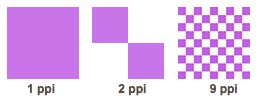
Above are three different one inch squares (not to scale). Because these images are digital, they are measured in PPI.
Since the PPI, and DPI, are based on the measurement of one dimension, the first image is just one pixel, or 1 PPI. The second is 2 PPI and the third is 9 PPI.
▶ Pixels, PPI and Printed Dimensions
Designs you upload to Spoonflower will likely be larger than the example above, so here's something easier to visualize.
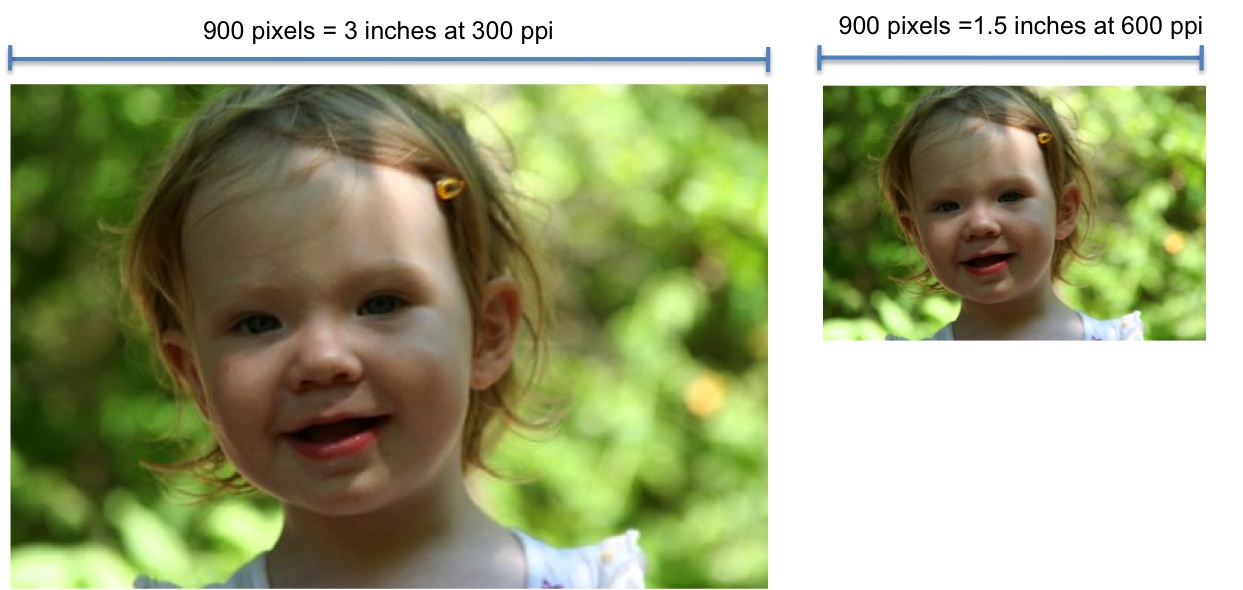
Let's assume the images above both have 900 pixels worth of information across the width.
- The left image, saved at 300 ppi, measures 3" wide - 900 pixels divided by 300 ppi = 3"
- The right image, saved at 600 PPI, decreases to 1.5" wide - 900 pixels divided by 600 ppi = 1.5"
Yes, more math!
As PPI increases, the size of the displayed image will decrease because the two variables are indirectly proportional.
Establishing Your Software Settings
It is always best to create a design file from scratch, rather than adjusting resolution of an already saved file. Therefore, your first step will be to set pixel dimensions, resolution and/or physical dimensions. We highly recommend starting from the physical dimensions you desire with 150 DPI for the resolution. From here, you can upload your designs with confidence.
There are many programs available to create and prepare designs. We share these Design Programs and Resources as a starting point, but the list is far from exhaustive. Each program should have a help section to help you locate, establish and save your settings.
See also: Sizing Your Design