Spoonflower will convert and print your designs in sRGB. Therefore, saving your designs in this colorspace profile will ensure the most consistent color.
Converting an Existing Design to sRGB
Converting an Existing Design to sRGB
- Open your design in Photoshop
- Go to Edit and click Convert to Profile…
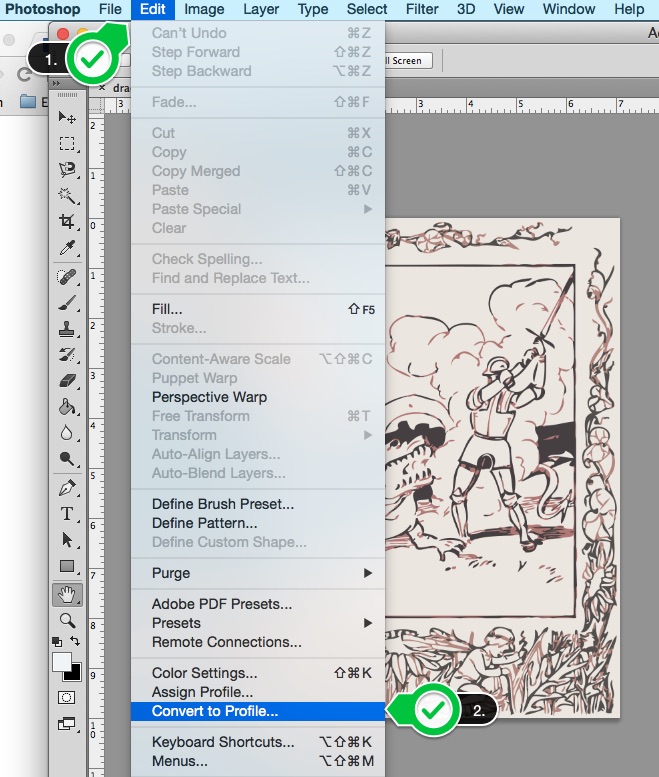
- Click on the destination space drop down box
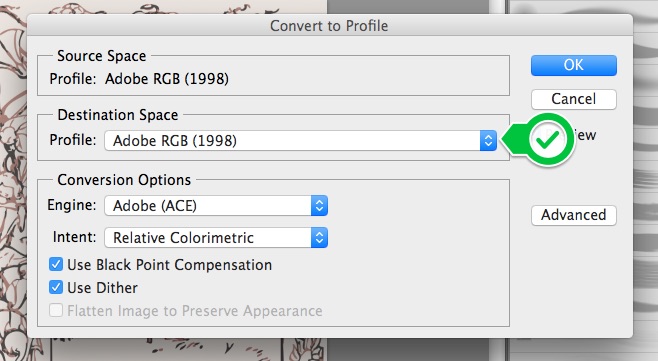
- Select the sRGB option
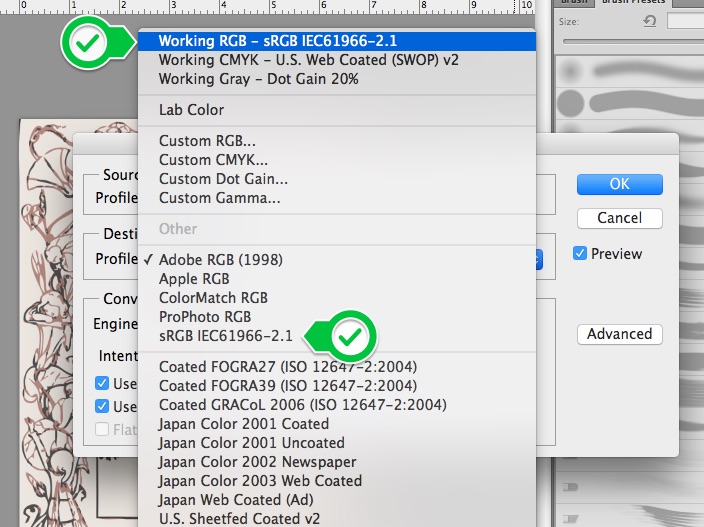
- Click OK
- Save your design
Adjusting your color settings in Photoshop:
- Open Photoshop
- Go to Edit and click Color Settings…
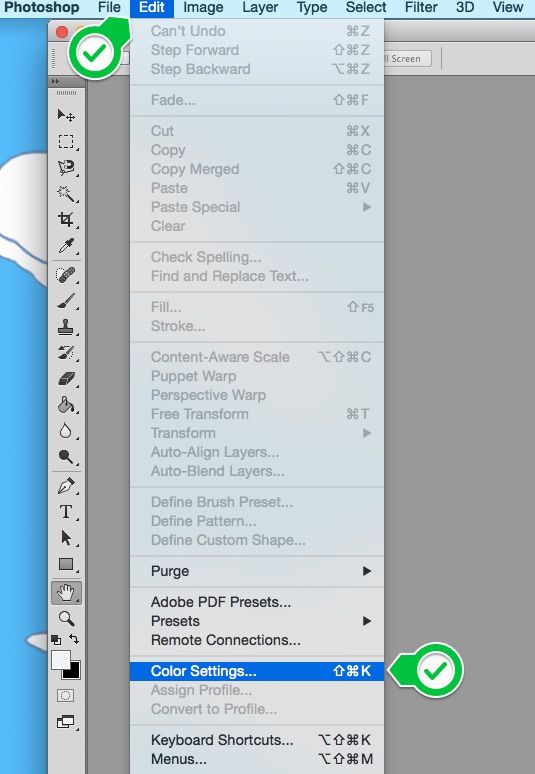
- Click the Settings drop down box
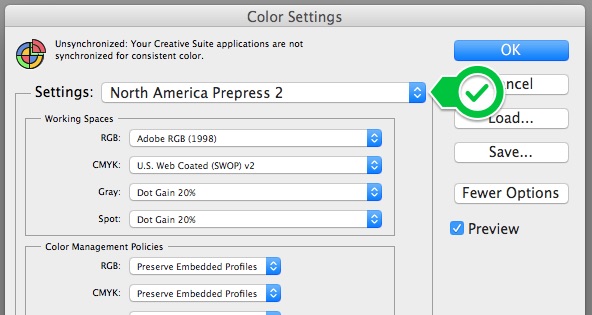
- Select North America General Purpose 2
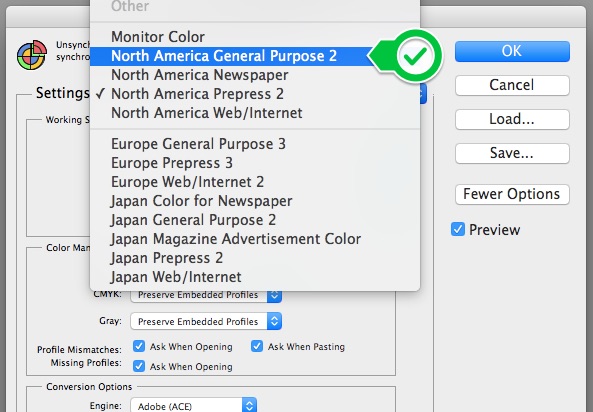
- Click OK
Creating New Designs in sRGB
- Open Photoshop
- Go to File and click New
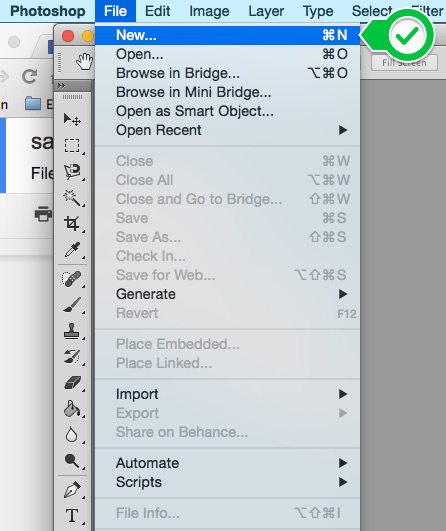
- Check the Color Profile in the Advanced section
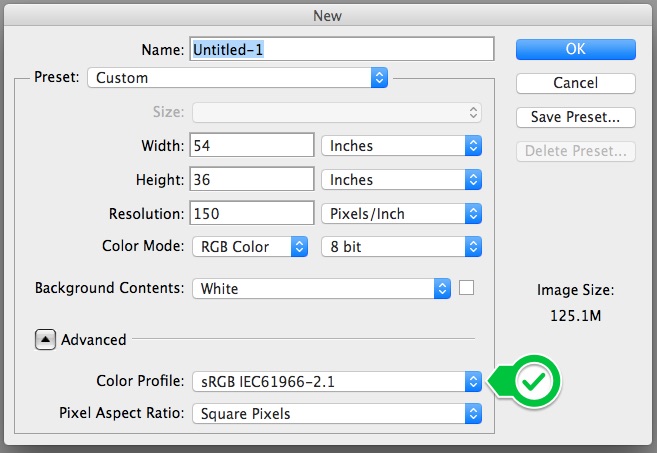
- If the Color Profile is not sRGB, click the drop down box and select the sRGB option
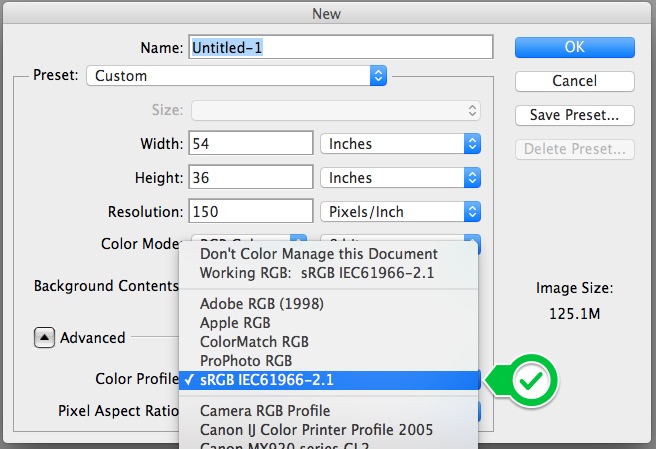
- Click OK