Learn how to save rendered images of your designs from any Marketplace product to use on your personal social media channels or websites.
Learn: 9 Tried and True Social Media Tips to Promote Your Spoonflower Shop
- Link into any of your designs through your Design Library
- Click View All Products from the left-side menu (see image below)
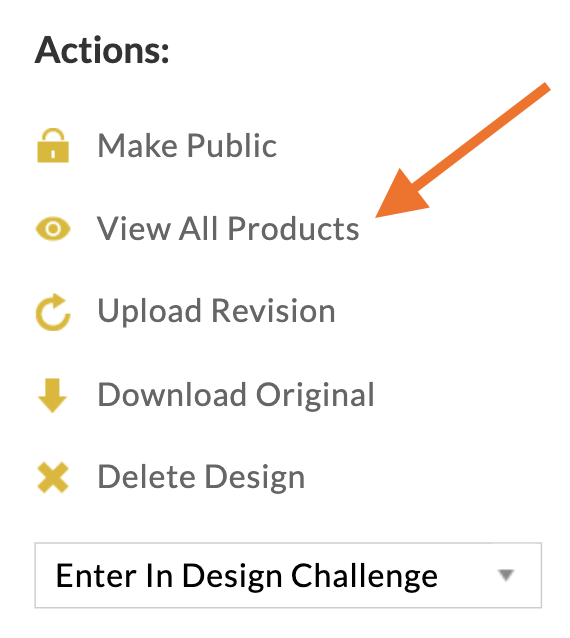
- Right-click on the rendered image you want (Mac: two-finger click) and select Open Image in New Tab
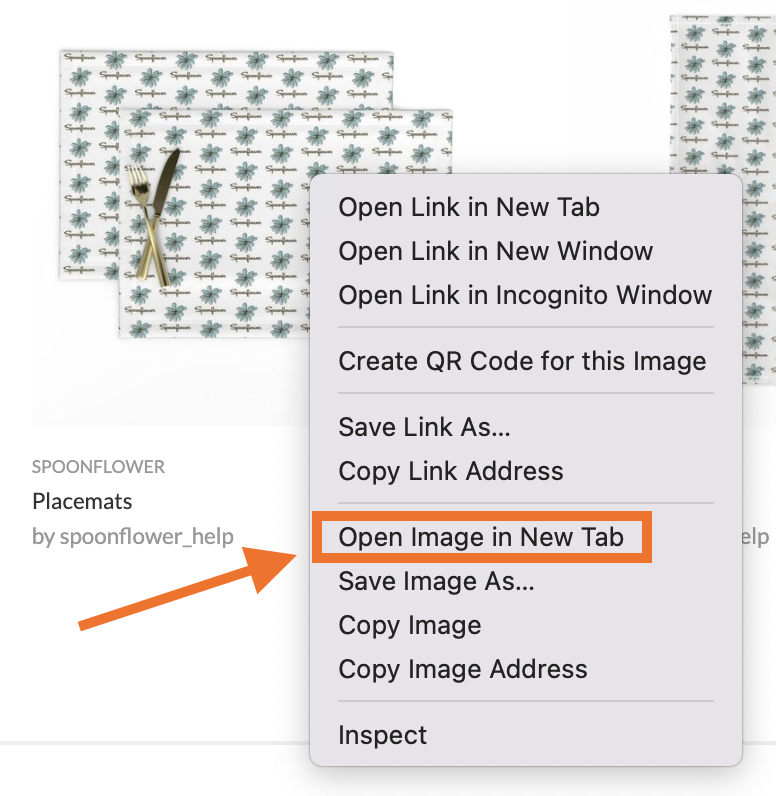
- Personalize the size of the image in this new tab by updating the /m/ to /s/ for a smaller render, or /l/ for a larger version and then pressing enter.
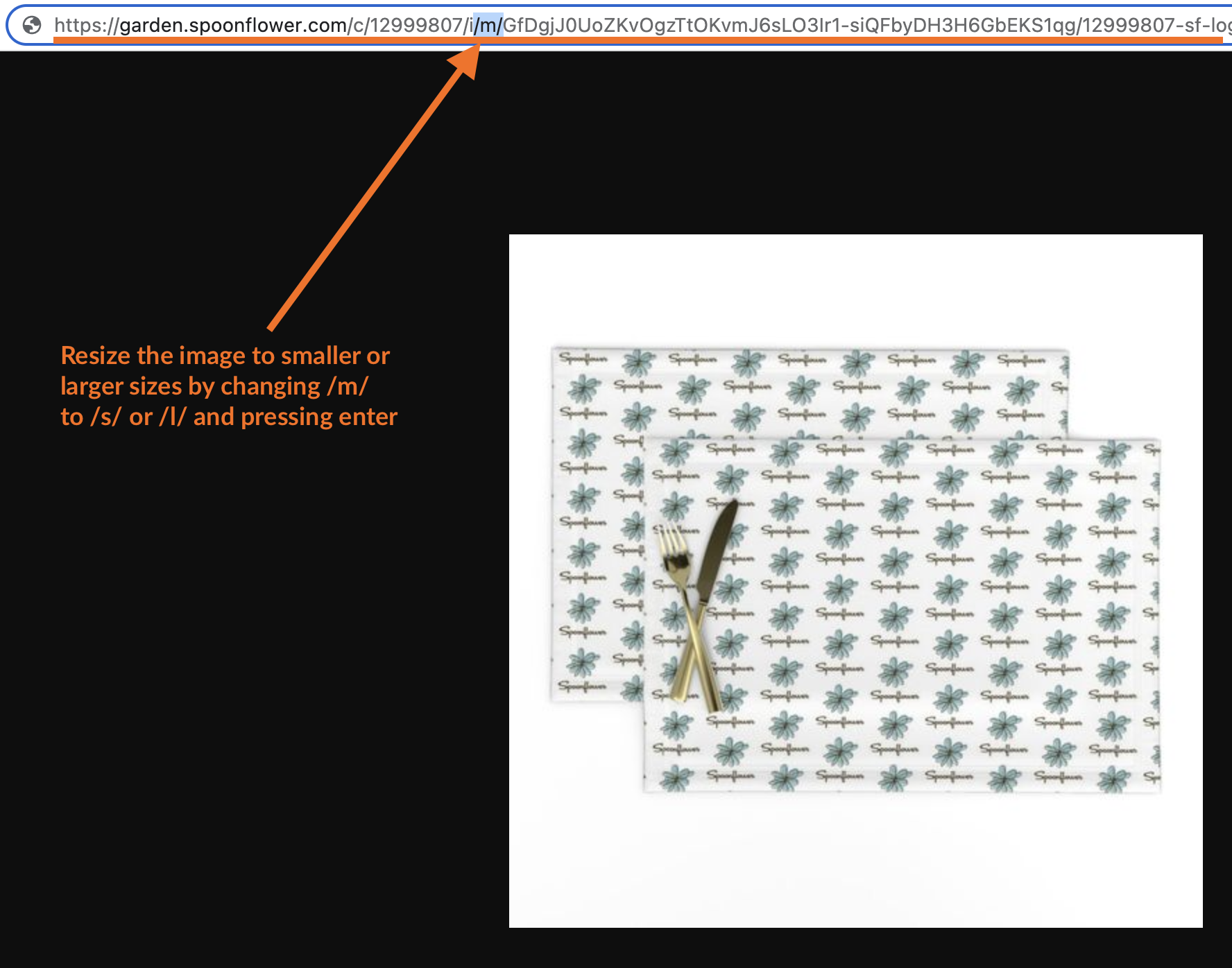
- Right click the image (Mac: two finger) and choose Save Image As... to save it to your device
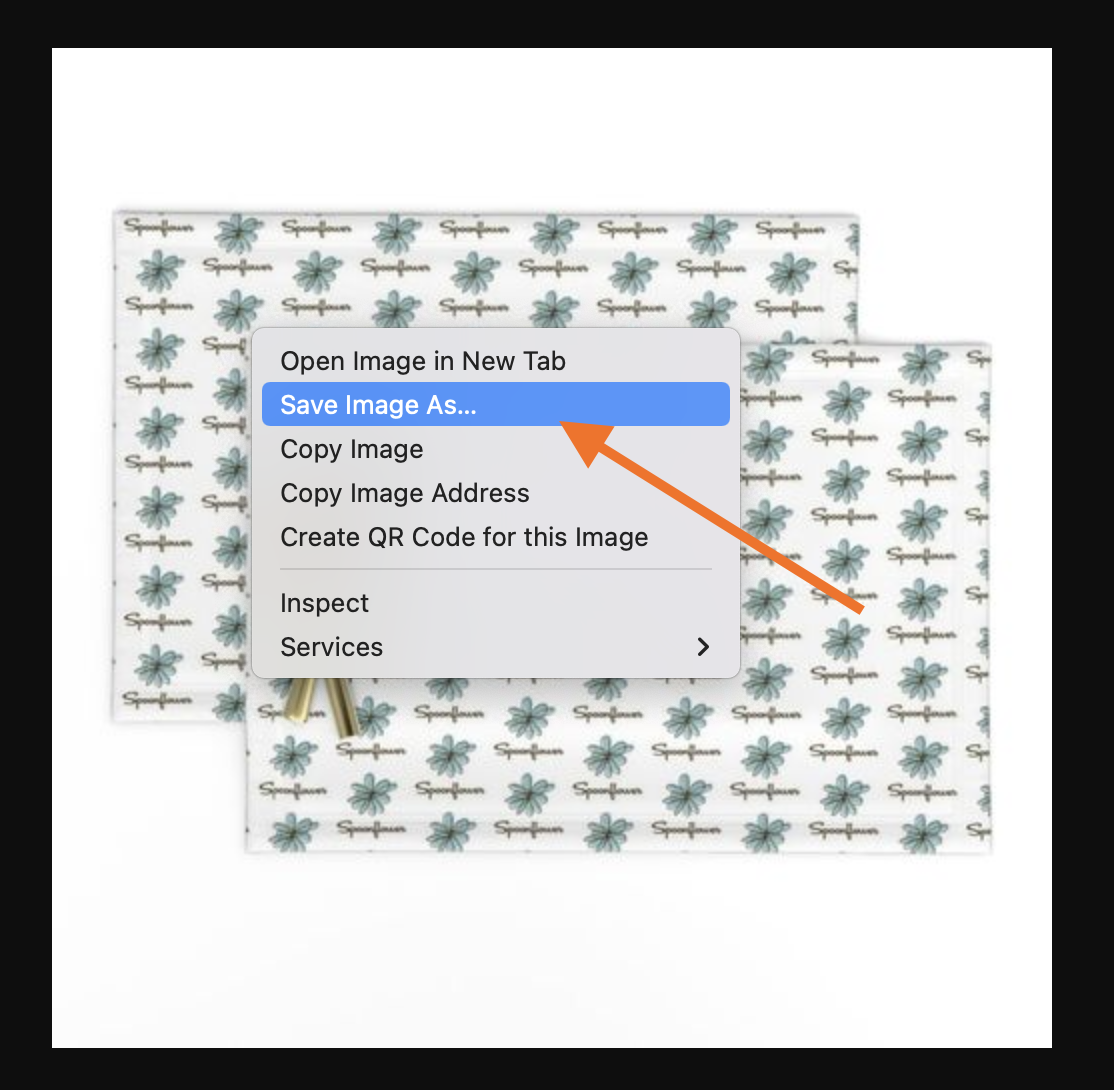
- Use this image as you would like, but be sure to include direct URLs to the Spoonflower Marketplace for that product so people can find and order your work.
See Also: Promoting Your Designs on Spoonflower and Social Media
See Also: Preparing Designs for the Marketplace